Step 1: Request Plugin File From Your Rep
Contact your rep from MyEmailProgram.com and request the WordPress Plugin files. We do not make it available for download publicly and you must be an active customer to receive it.
Step 2: Install the Plugin
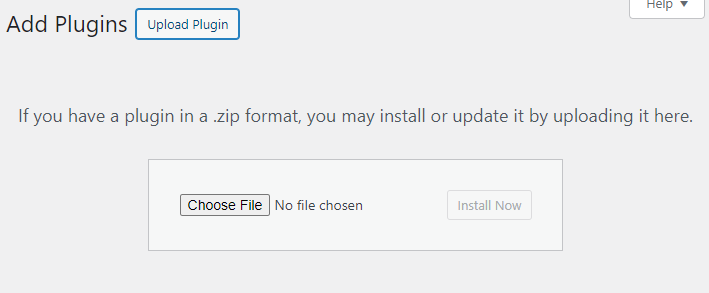
Install the plugin to your WordPress site. Upload it from your computer to do so.
Step 3: Add Your API Key
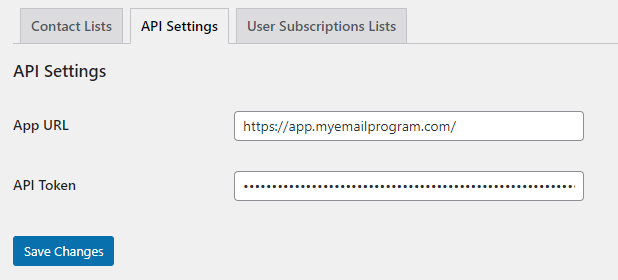
Under WordPress Settings, find a new settings sub-menu labeled "MyEmailProgram."
Click on the "API Settings" tab.
Enter the App URL: https://app.myemailprogram.com/
Enter your API Token
Click here for more information on generating your API Token.
Step 4: Configure Contact Lists
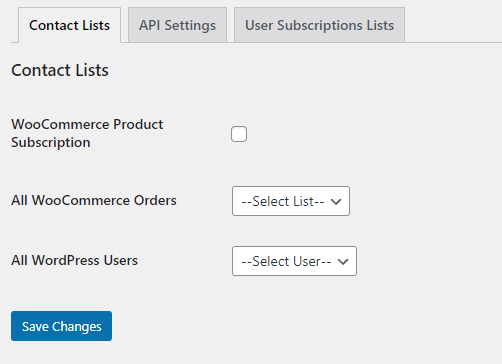
On this page, you have 3 options. Each is explained below.
WooCommerce Product Subscription
Checking this box will enable a new option on the product edit screen.
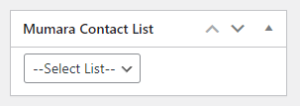
This allows you to map a single product to a specific contact list. When an order is placed for that product the customer will be added to your selected contact list.
All WooCommerce Orders
Here the list you select will receive all customers as soon as they place an order.
All WordPress Users
Here the list you select will receive all new WordPress users as soon as they are added to the site.
*Please note that none of these options will work retroactively.
Step 5: Optionally Configure User Subscription Module
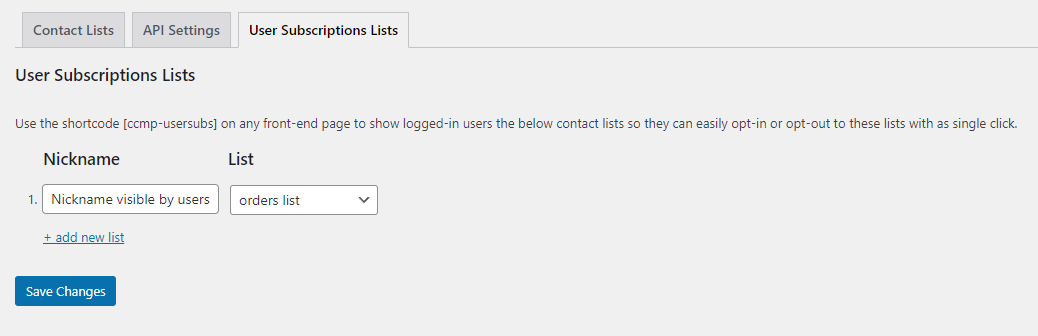
This option allows you to create an interface for logged-in users where they can see the lists they are subscribed to and subscribe to and unsubscribe from lists you designate.
First, click "+add new list" for each list you wish to add. Give the list a nickname.
The nickname will be visible to users on the front end of the site.
Then select the list from the dropdown.
Repeat for each list you want users to be able to subscribe to and unsubscribe from.
On the front end of your website, use the shortcode [[ccmp-usersubs]] on any page to add the subscription module.
We recommend adding this to a user account page or similar so that only logged-in users can access it.
Additional Questions?
Contact your rep!
